Difficulty: Easy
In this tutorial you will learn how to add a plastic effect to your text.
Step 1:
Open a new file. Size doesn't matter, as long as you can fit the text.
Step 2:
Select the 'Text Tool' and a font you would like to use.
I chose for the Impact font because it gives a clear view of what the final result will look like.
For the back- and foreground color I picked #a7b0c3
Type the text you would like to transform.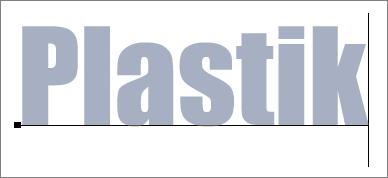
Step 3:
Go to 'Layer' > 'Layer Style' and change the following settings as shown in the screenshots below:
'Inner Shadow':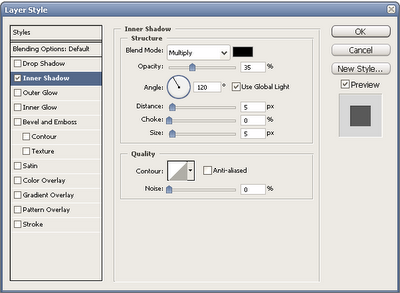
'Bevel and Emboss':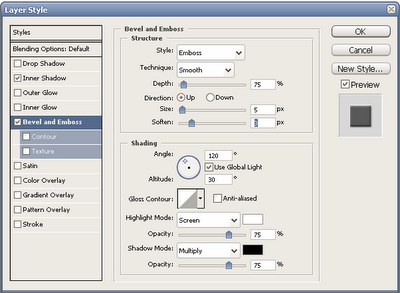
'Gradient Overlay':
Use the same color as the one used for you're back- and foreground (in this case #a7b0c3)
When you did that - just click 'OK' and you're done, leaving you with the following result:
Easy as pie!
I hope you liked this tutorial.
Saturday, March 10, 2007
Add a plastic effect to your text
Subscribe to:
Post Comments (Atom)
No comments:
Post a Comment