- Open up a new file of 1024x768px and fill it with #849686
- Select the gradient tool and apply a reflected gradient (foreground to transparent)from the center of the canvas to the bottom or top with #61726f as the color.
- Create a new layer, set your foreground color to #edf5f3 and select the Ellipse shape tool and make a circle of 300x300px
- Go to layer > layer style anbd apply a border of 10px (color= #43534d)
- This is what it should look by now (image resized):
- Go back to layer > layer style and change the following settings:
color used for inner glow #bbc2bb
- Create a new layer, Select the Rounded Rectangle tool, set your foreground color to #43534d and draw out a rectangle with a fixed size of 100x25px
- Go to Edit transform > warp and apply an Arc warp with a bend of 25%
- Duplicate this layer and rotate this with an angle of 8%
- Rotate the other layer with an angle of -20%
- Position the two layers as shown in the screenshot below:
- Select the Ellipse Tool again and create a circle with a fixed size of 30x30px
- Duplicate the layer and position both circles as shown below:
- Get the rounded rectangle tool out again and create a rectangle with a fixed size of 50x20px. Yup, it's the mouth - you can place that anywhere you want.
- Duplicate the base circle layer and scale it down to 30% of its original size. this will be the left hand. Duplicate the left hand layer to make the right hand and move it to the right side of the head.
If you like how everything on and around the face is positioned, you can merge all these layers together (eyes, brows, mouth, head and hands)
- With the background layer selected, create a new layer and with the Rectangle Marquee Tool draw out a rectangle covering the whole width of the backround but only about a third of the height. (Name this layer 'floor')
- Fill this selection with #a7afa7 and give it a 5px stroke with #43534d as the color.
The result so far (image resized):
- Select the head layer again, go to layer > layer style and add a drop shadow:
- Create a new layer, set your foreground color to #f9fbfb and draw out a rectangle of 300x200px with the rounded rectangle tool. Give it a 10px stroke with #43534d as the color.
- Create another layer and draw out a circle with the Ellips tool of 50x50px. Apply the same stroke as the above mentioned rectangle.
- Duplicate the layer and scale it to 70% of its original size.
Now position these three layers ( rectangle and two circle's so it will hang like a speechbubble over the little fella's head.
- Merge these three layers that make up the speachbubble together and apply the same dropshadow as the one for the figure.
Like so:
(poor quality screenshot! ...gif.)
- go back to the 'floor layer' and go to layer > layer style and apply the following gradient:
darker green= #a7afa7 lighter green= #ced1ce
Now it's up to you to fill in the speecbubble with whatever word(s) or symbol(s) you like. I'd use #374341 as the color for the text though.
After doing that you're all done.
Monday, May 28, 2007
A DeviantArt styled vector wallpaper
Posted by
THC
at
4:00 AM
1 comments
![]()
Sunday, May 27, 2007
IconBuffet
IconBuffet is home to a tasty plethora of free icons. Collect them, download them, trade them with your friends. They’re kinda like baseball cards, only without the steroids. And you can use them on your website.
All available free icons so far:
Posted by
THC
at
2:56 AM
0
comments
![]()
Saturday, May 26, 2007
Vecteezy - Stupid name. Cool Vectors!
Always nice to find a site that has some free stuff to offer.
Free vectors, all scattered around the web are all indexed on Vecteezy for our convenience.
All free to download and to use, but make sure to check the license of the vectors.
And if your feeling creative and want to submit your own vectors - you can!
Posted by
THC
at
6:13 AM
1 comments
![]()
Labels: illustrator, online
Sunday, May 20, 2007
Colour Shemes
If you ever find yourself stuck in finding the right colours for your design there are sites out there that can offer you a hand, offering Colour shemes for Photoshop, Illustrator, Color Shemer Studio and as a CSS file.
The First one is Daily Color Sheme which claims to be an every-day color resource. So far there are already 20 different palettes available, but I have to admit that it's been at least 2 weeks since the site added new ones. Not really 'Daily', is it?
Either way - still worth a visit.
The 2nd one is COLOURlovers, which has a more different, more active approach. 
Most of the palettes are user-submitted which results in a wider choice. And as with dailycolorsheme.com you can download the shemes for Photoshop, Illustrator, Color Shemer Studio and a CSS or HTML file.
Posted by
THC
at
7:23 AM
0
comments
![]()
Labels: illustrator, online, photoshop
Saturday, May 19, 2007
Adobe Creative Suite CS3 IconSet
- Created by: ~037
- Download: Adobe Creative Suite 3 CS3
Artists comments:
This is a Adobe Creative Suite 3 Icon Pack for Windows Vista.
I only made it because I got Adobe's software, while enjoying all the great new features, felt that their icons are an invasive branding strategy that makes me feel like a NASCAR driver with a jacket full of sponsors and logo as it slaps the colored squares with alphabets all over my start menu, and at the same time, makes my Windows Vista and Object Dock look like 2000's by introducing its 2-dimensional artwork into my 3-dimensional desktop metaphor.
Anyway, I have yet to find a better branding strategy for their 60+ products, so I wouldn't try to make a realistic 'object' icon (yet) to represent the software. I don't think making a set with some abstract symbols I invented myself wouldn't be that useful (yet) either.
Right now, I like their box art so I decided to do a simple mashup of their periodic table icons and the product boxes. It gives a nice dimension, better texture and less legibility. Easy to make, pleasing to look at. It's all good!
It has all sizes for Windows Vista up to 256x256. It works for Windows XP as well.
Includes: Photoshop, Photoshop Extended, Illustrator, InDesign, After Effects, Premiere, Soundbooth, Dreamweaver, Flash, Contribute, Fireworks, Bridge and Acrobat 8.
All box arts are creations by Adobe so they can take this down if they like. I'm just contributing as a hobbyist here just in case somebody feels the same about their icons... anyway, thanks for looking!
Posted by
THC
at
4:29 AM
0
comments
![]()
Labels: icons
Sunday, May 06, 2007
Fauxto...like photo

It's like Photoshop in your browser.
Well - not just yet but it is more than worth a visit.
Still Beta (as everything is nowadays), it offers more than enough options to get creative.
Signing up is mandatory though, but that just takes a minute - and after you've done that, you're all good to go.
You can upload jpeg, png, gif, bmp, and tiff from your computer, from a URL or use one of the photos available on Fauxto.
Some of the possibilities are
- add layers
- apply filters (emboss, add noise, colorize, posterize, blur, noise, ...
- start from scratch
- layer effects
These are pretty much basic things and sadly enough some of the filters (like emboss) are just 'click and go', so you can't change the settings.
Some screenshots:
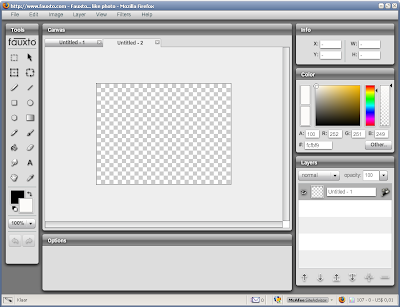
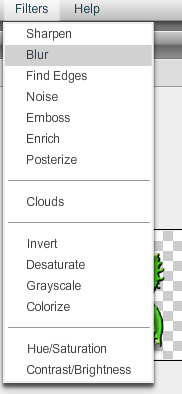

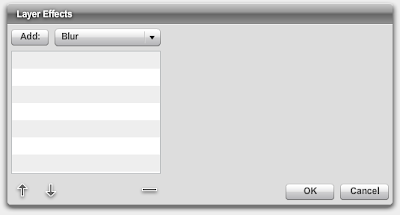
All in all more than worth a visit, but in my opinion only usefull when you don't have access to one of your regulal desktop graphic software.
Visit Fauxto
Posted by
THC
at
1:34 AM
0
comments
![]()
Labels: online
Tuesday, May 01, 2007
WIP : bumble dude
Work In Progress:
I just wanted to show off my latest and actually first real project I'm working on.
So far it's in it's early stages because the the idea is to give it a body and more bee-like features.
But I'm quit happy with the head at this point - although the shading needs a bit more tweaking.
Your thoughts are more than welcome.
Posted by
THC
at
8:15 AM
0
comments
![]()
Labels: photoshop










