- Open a new file of 500x500 and fill it with #57616f
- Create a new layer (name it big circle) and draw a circle of 300 by 300 pixels with the elliptical marquee tool and fill it with #96a4b7
- Create a new layer (name it small circle) and draw another circle, but this time 150 by 150 pixels in size and fill it with #cfd9e7
Position the two circles as shown in the screenshot:
- Select the 'big circle' layer and go to Layer > Layer Styles and change the following settings:

- Right click on the 'big circle' layer and select 'copy layer style'
- Now, select and right click on the 'small circle' layer and select 'Paste layer style'
All that the small circle still needs is a stroke, so go back to Layer > Layer Style and add an outside stroke of 1px with #57616f as the color.
You should end up with this:
- Create a new layer (name it waves) and select the Rectangular Marquee Tool
- Draw a rectangle with a Fixed Size of 280px wide and 15px high. Fill this selection with white
- Duplicate this layer 2 times and position the bars as shown below: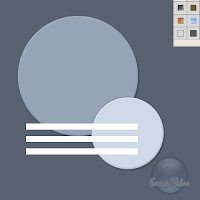
- Merge these 3 wave layers by selecting them while holding down Ctrl and right-click > Merge Layers in the layer window
- Go to Edit > Transform > Warp and apply a 'Flag' warp with a bend of 25%
- Select your 'small circle' layer again and copy the Layer Style like you did earlier and apply it to the 'waves' layer
- Possition the 'waves' layer as shown below:
Now for the text part...
- select your text tool and pick 'Monotype Corsiva' as the font (you're free to use what font you want but I feel that this one suits best)
Use these settings for the font:
- Rasterize the layer by right-clicking on it and paste the 'small circle' layer style on it
- Now possition the layer as shown in the screenshot:
Almost there!
- Select the 'big circle' layer and create a circle of 240px by 240px with the Elliptical Marquee Tool
- Possition it as shown below:
- Press Delete and your done
Final result:
Saturday, March 31, 2007
Create an Aqua Logo
Subscribe to:
Post Comments (Atom)









No comments:
Post a Comment